Creating a result set
To create a Result Set:
Open the Result Sets screen (by selecting a Project on the Welcome screen)
Click “New”.
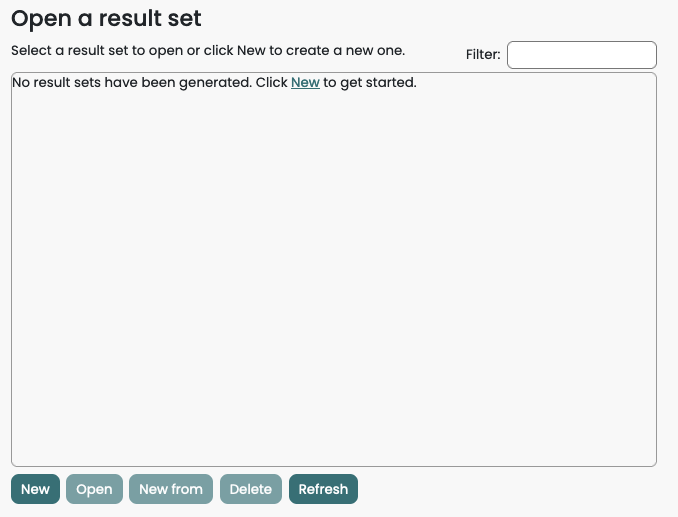
The Result Set Builder dialog box will be displayed.
Data options
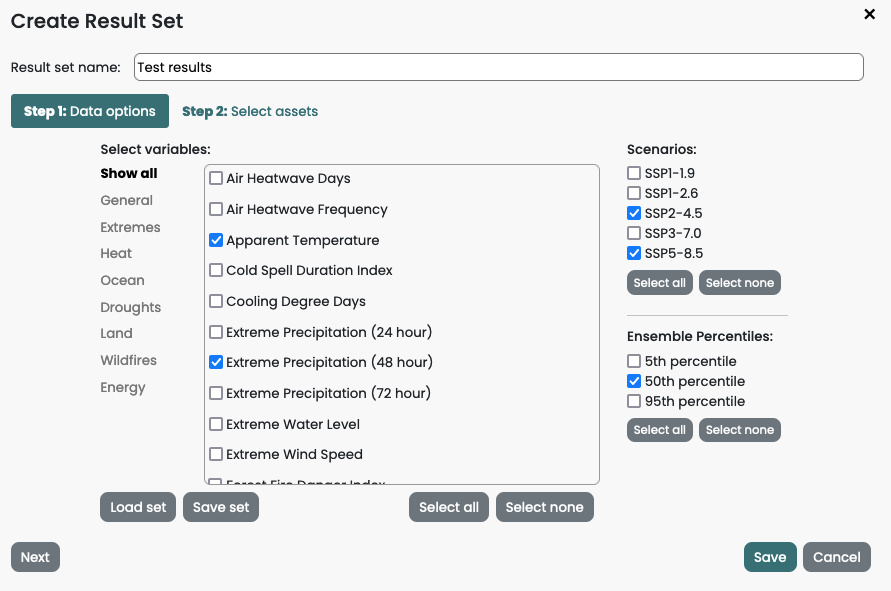
In the "Result set name" text box, give the Result Set a name.
The "Data options" tab will be displayed by default. Tick the Variables, Scenarios and Ensemble Percentiles you wish to query.
You can save (and restore) saved sets of Variables, Scenario and Ensemble Percentiles for future use by clicking the “Save set” and “Load set” buttons.
To specify assets/locations, click the “Select assets” tab.
Assets
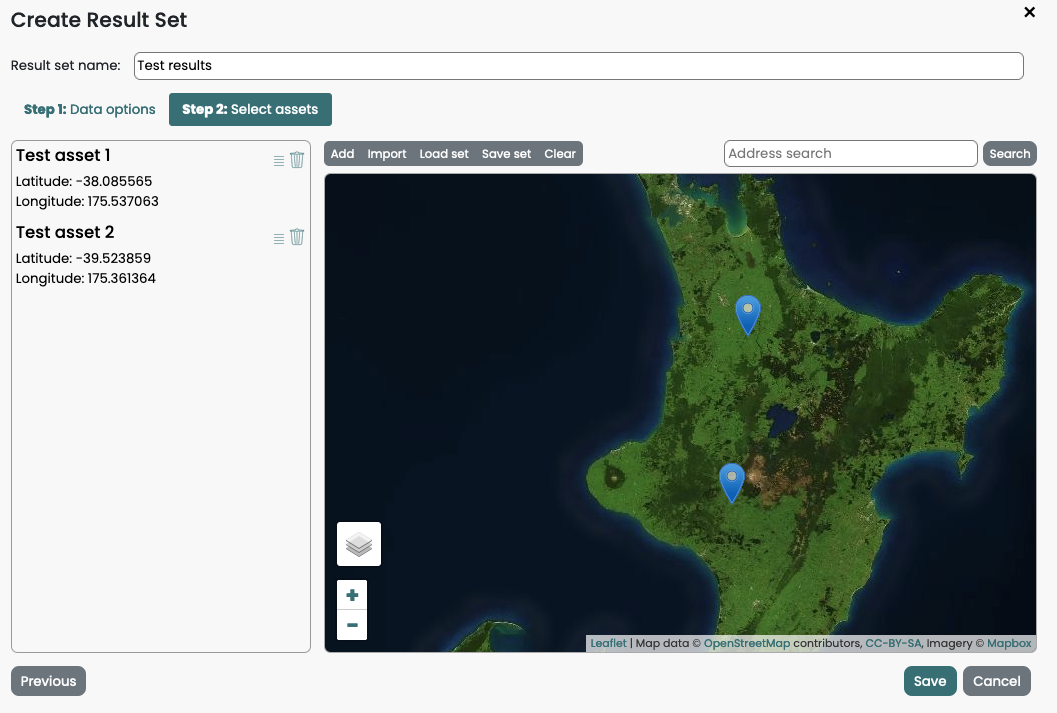
The "Select assets" tab lets you specify one or more assets to include in the Result Set. An "Asset" is a named location (lat, long) with an optional set of meta-data Attributes.
There are several ways to add assets:
Add asset dialog box: Click "Add asset" on the toolbar above the map. Provide a name, location (lat, long) and (optional) set of attributes for the asset and click OK.
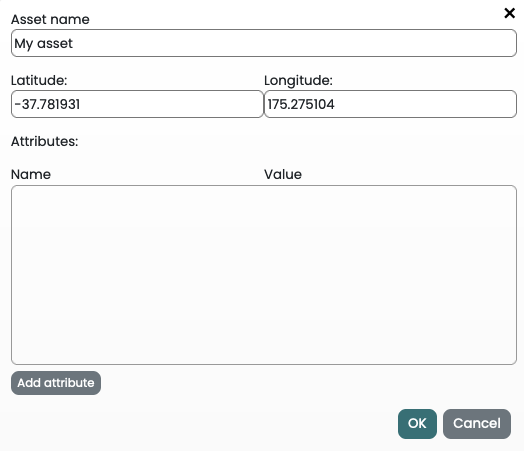
Using the map: Click a location on the map. The ”Add Asset” dialog will be displayed with the location (lat, long) pre-filled based on the clicked location. The map can be panned and zoomed.
Address lookup: Use the Address Search box to look up addresses and add them to the map.
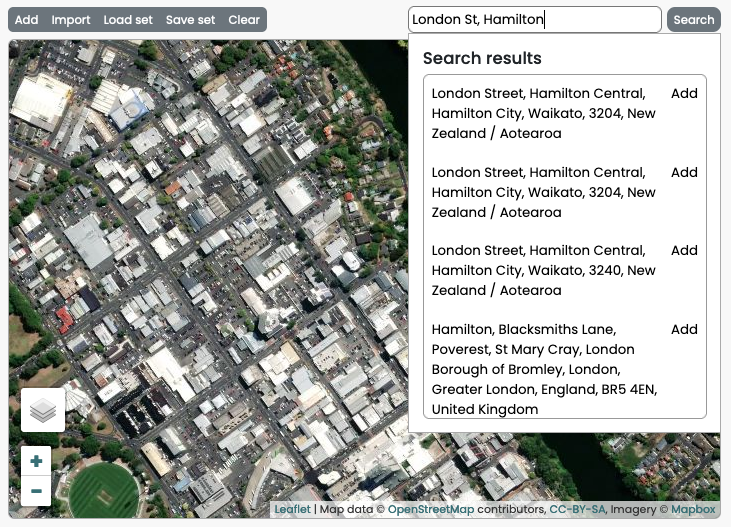
Asset sets: Use "Save asset set" and "Load asset set" options to store and retrieve a set of assets.
Importing a CSV file of locations: Quickly import many assets from a pre-created CSV file. Click here to learn more
After all data options and assets have been set up, click “Save” to create the Result Set. The Result Set will be processed by the Climate Insights data servers and, when complete, the Result Set will be displayed on the Result Sets page.